Amending staff records

NEW FOR 2024
You can now bulk delete leavers! Scroll down to item no. 5 for a video and instructions.
You can now bulk delete leavers! Scroll down to item no. 5 for a video and instructions.
Overview
In this section, you will learn how to manage staff records in Welbee, including adding, editing, and deleting staff details. The guide covers manual and bulk entry options, job role categorisation for Welbee Voice groups, and the process for making changes to email addresses or domains. This ensures that your staff records are kept up-to-date and correctly aligned with their respective roles.
You can add, delete and edit records for new staff, and existing staff when required.
Go to the 'Staff management' tab in the left-hand menu in your dashboard.
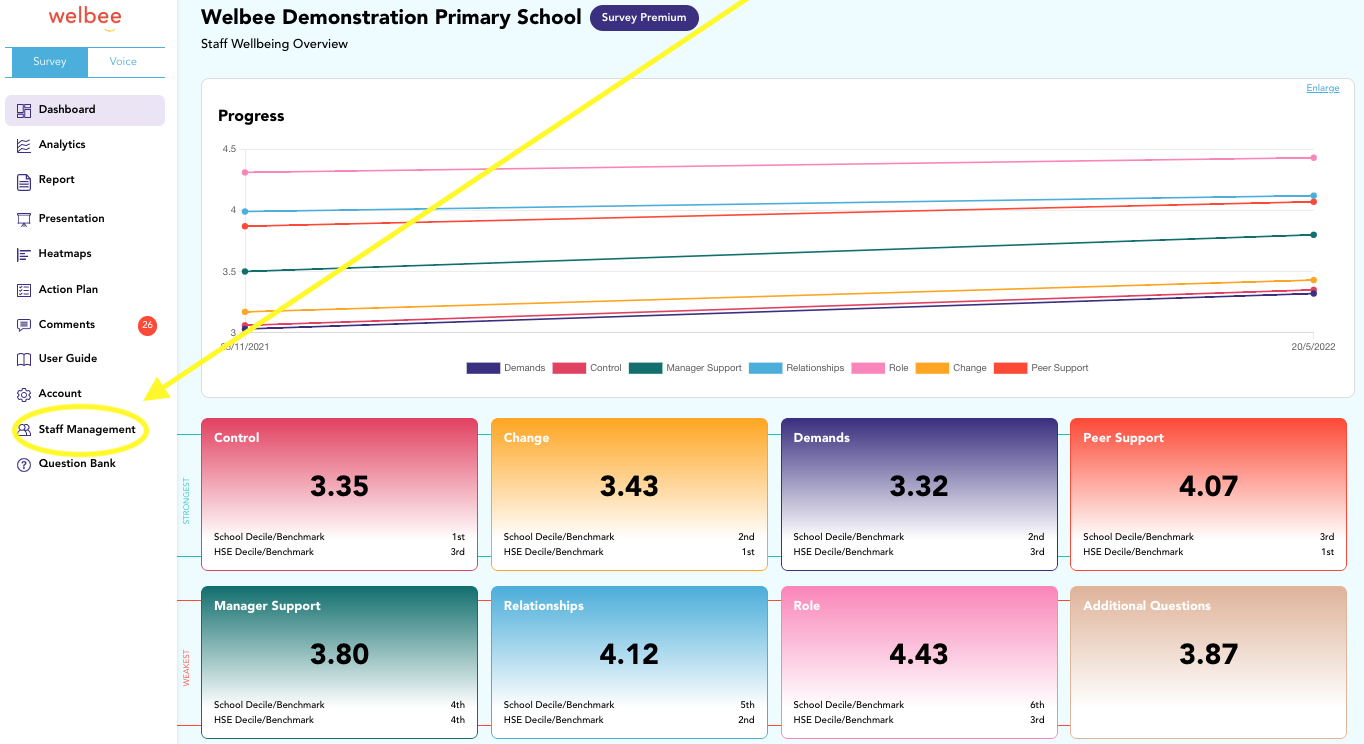
1. Single add
Adding one staff member or a few and giving them their correct job title can be done manually one by one. Once in 'Staff Management' click on the red button with the 'add' symbol on the right-hand side. This will bring up a pop-up box for you to enter their details.
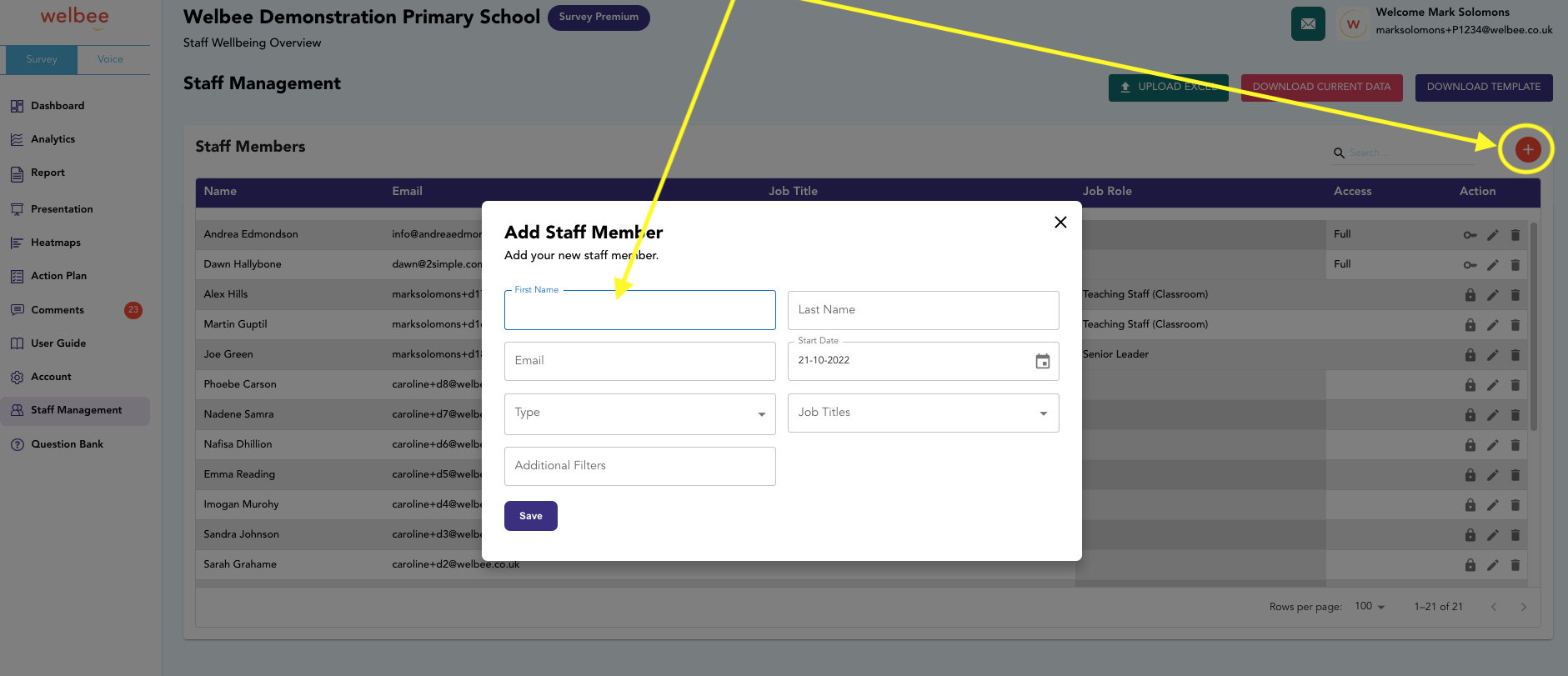
2. Multiple add
If you need to add multiple staff members then you should use the Excel template. You can download your current data and then follow the steps in the User Guide article 'Uploading your staff records'.
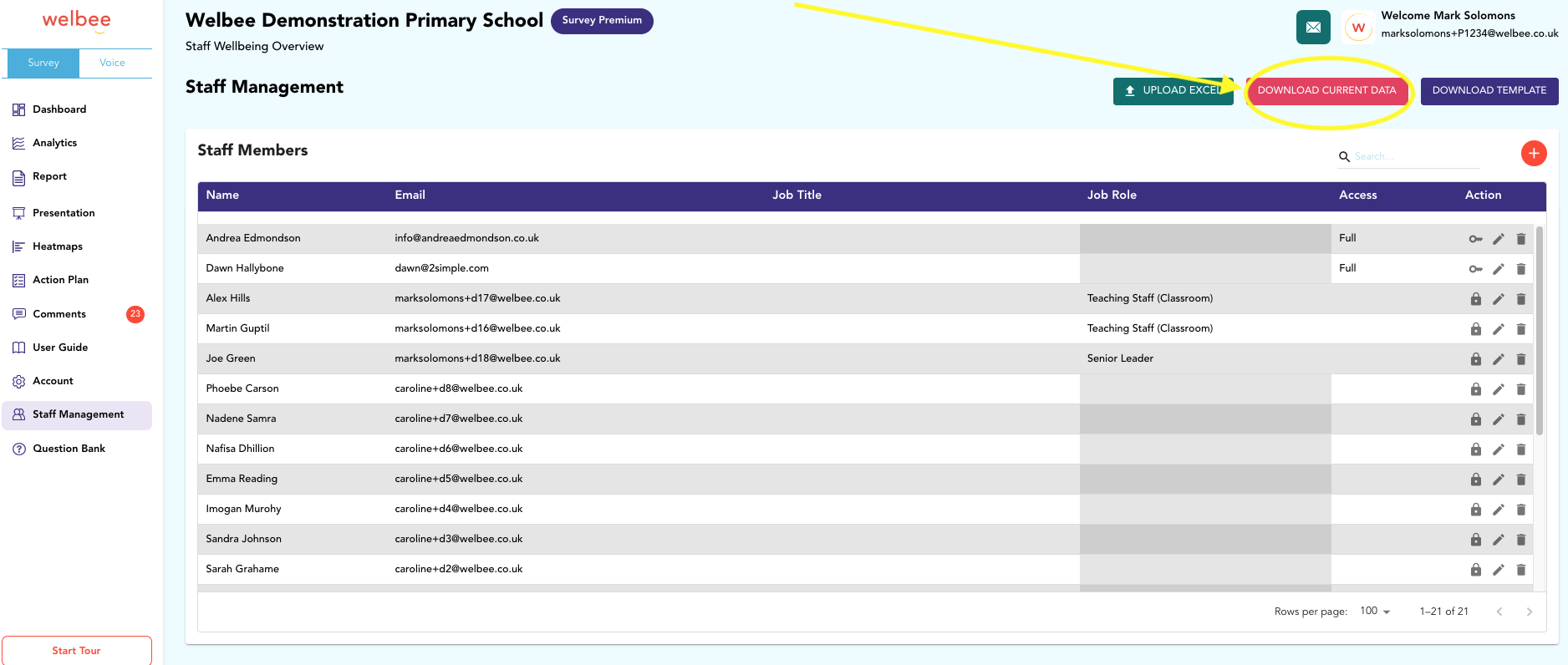
3. Edit existing records
To add new information to an existing staff member you'll need to add their email address again in the Excel file (the email address is used to match records), along with the new information.
*If their email address has changed this needs to be done first manually using the edit button alongside their details.
4. Single delete records
To delete records, use the manual 'DELETE' button next to edit at the end of the particular staff member's row.
This must be done for leavers as uploading a new staff list will NOT remove them.
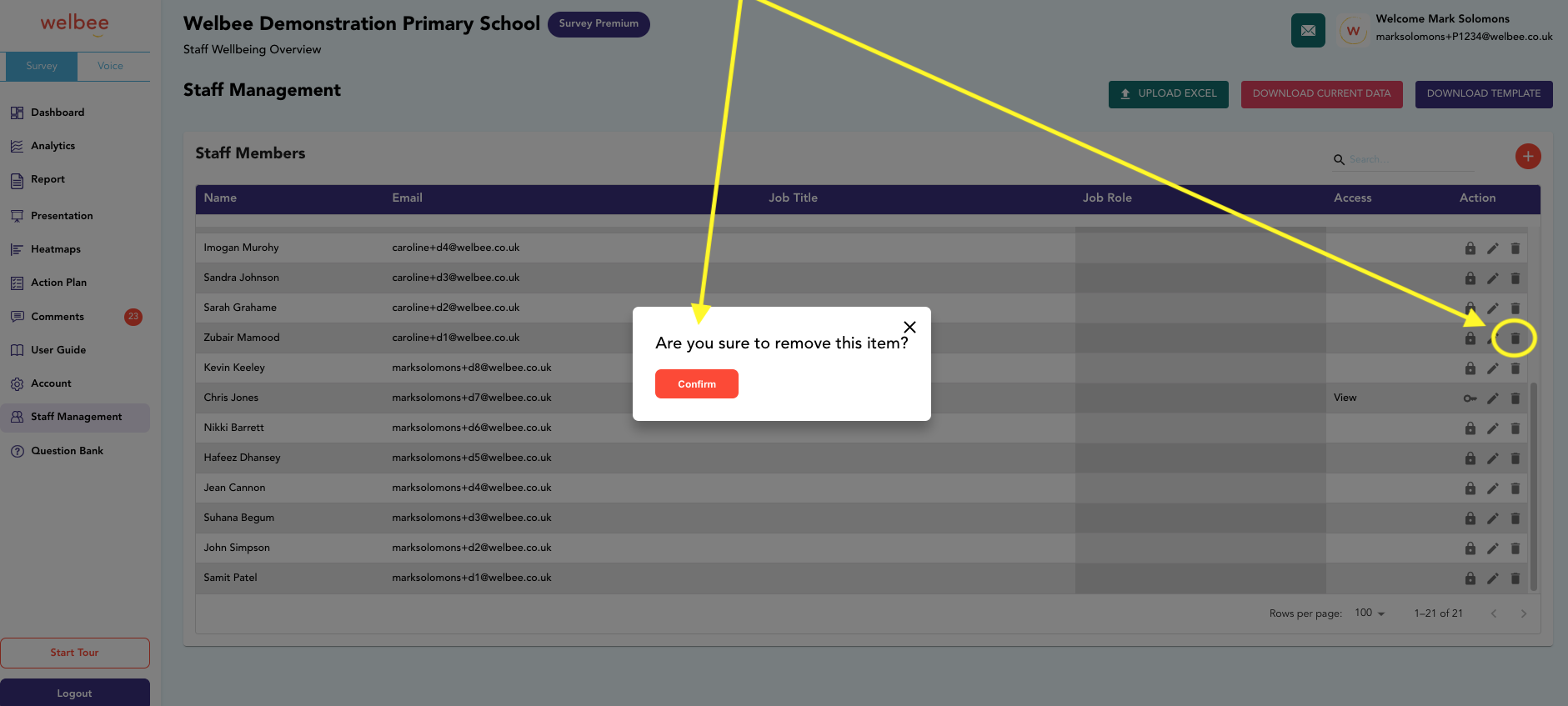
5. Multiple delete
If you need to delete multiple staff members then you should use the Excel template. You can download your current data and then follow the steps in the User Guide article 'Uploading your staff records'.
6. Welbee Voice groups
Welbee Voice groups are now determined by your staff members' job titles. Their job roles will be determined by their job title and this will auto-populate groups for Voice. Job roles will be one of the six listed below. If you have allocated Phase or Year groups to them, these will also be available as a group. This also goes for any additional filters for Premium accounts.
1. Support Staff Classroom
2. Support Staff Non-Classroom
3. Teaching Staff Classroom
4. Teaching Non-Staff Classroom
5. Middle Leader
6. Senior Leader
1. Support Staff Classroom
2. Support Staff Non-Classroom
3. Teaching Staff Classroom
4. Teaching Non-Staff Classroom
5. Middle Leader
6. Senior Leader
Additional filters - Premium accounts only
Additional filters are determined by your staff members' job titles from a filter library of over 4000 job titles. If you have any unusual job titles this will be flagged to our support team who may be in touch. The job title may be altered to a similar title. EG 2ic may be changed to Second in command.
For trusts, federations and groups accounts we encourage you to unify your job titles accross the schools and may do this on your behalf unless otherwise specified.
For trusts, federations and groups accounts we encourage you to unify your job titles accross the schools and may do this on your behalf unless otherwise specified.
Change of domain
If your school changes its domain, then please contact support@welbee.co.uk to assist with a seamless switch of email accounts.
Support
If you need any support with staff records, please email support@welbee.co.uk or click the request assistance button in the top right-hand corner of your dashboard.

Related Articles
Uploading staff records & filters
⬇️ Download your Staff List Template - scroll to the bottom of this page ⬇️ Getting Your Staff List Ready What We Need From You To set up your survey, please fill in our template with this info for each staff member: School Name (if you're part of a ...Staff Comments
You are provided with the anonymous comments of staff answering the two open questions that are shown in the box below. These are questions that have generated the best responses after testing. What is your opinion of staff wellbeing? What is going ...Inform staff
Obtaining a high response rate helps ensure your results correctly reflect the situation across your school. Overview This page provides guidance on informing staff about your upcoming survey and achieving a high participation rate. Remember, your ...Inform staff
Overview: This page provides guidance on letting staff know about your upcoming survey and achieving a high participation rate. Your goal is to gather and act on valuable data, and the higher the participation, the more effective this is likely to ...Get your staff list ready for your next survey
Overview Follow this simple guide to prepare your staff list for your upcoming survey. Choose the method that worksbest for you! Option 1: Want Our Support Team to Make the Changes for You? Follow these steps, and we'll do the updating! Go to 'Data ...