User rights
You can assign full, viewing, or admin rights to individual staff members, so your senior team and other relevant people can access your dashboard.

What do the different user rights mean?
- Full rights allow the staff member to upload and edit staff records, create and close the survey, view all results, start or join Voice conversations and respond to staff survey comments. Staff with full access rights can also grant access to other staff members. The account originator will receive an email notification of who has granted access to a staff member and what access level has been granted.
- Viewing rights allow staff members to only see results and cannot create or close the survey, add and amend staff records or create or respond to conversations or comments.
- Admin rights allow staff members to only be able to add and edit staff records in 'Staff Management', so you can delegate this to members of your office team or any other relevant staff member. They can also start and stop a survey.
Go to the 'Staff Management' tab on the left-hand menu in your dashboard.
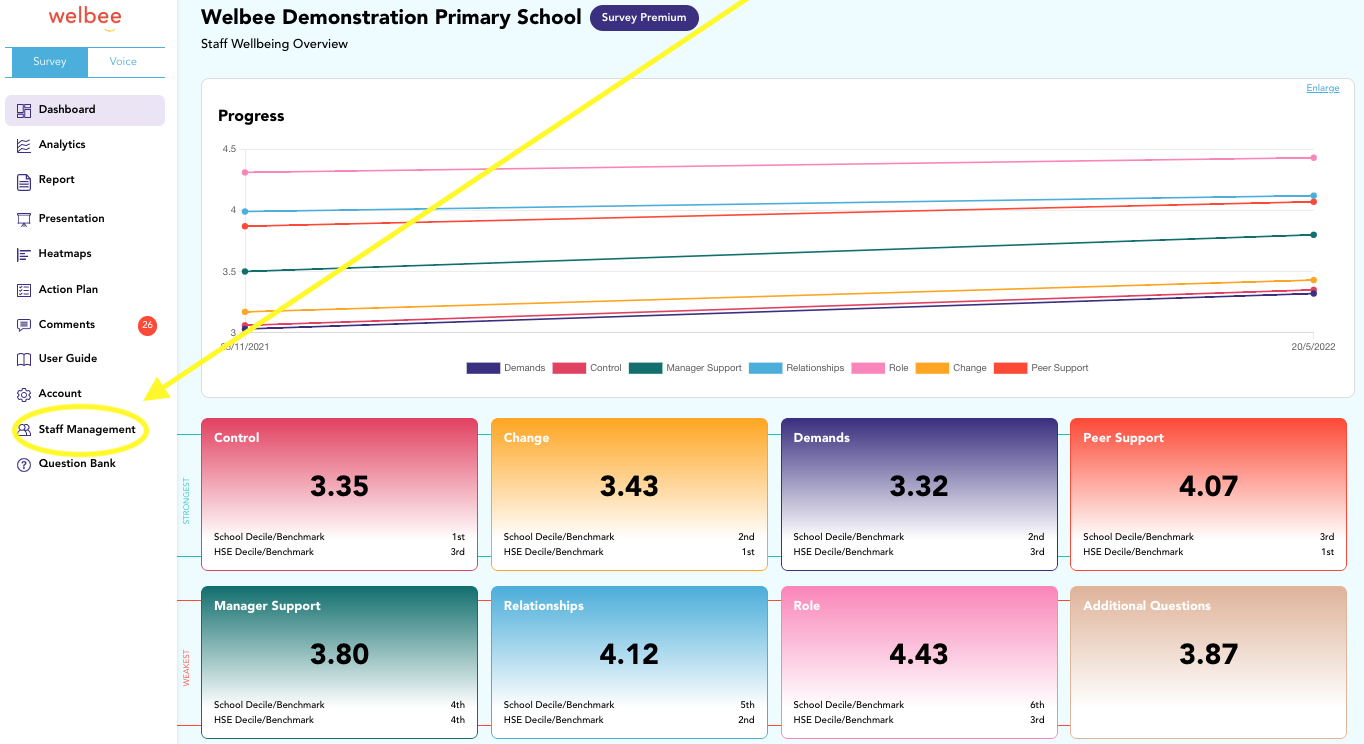
Click on the padlock symbol ![]()
to the right of the staff member's name.
A pop-up box will show your three options. Choose one and then click save.
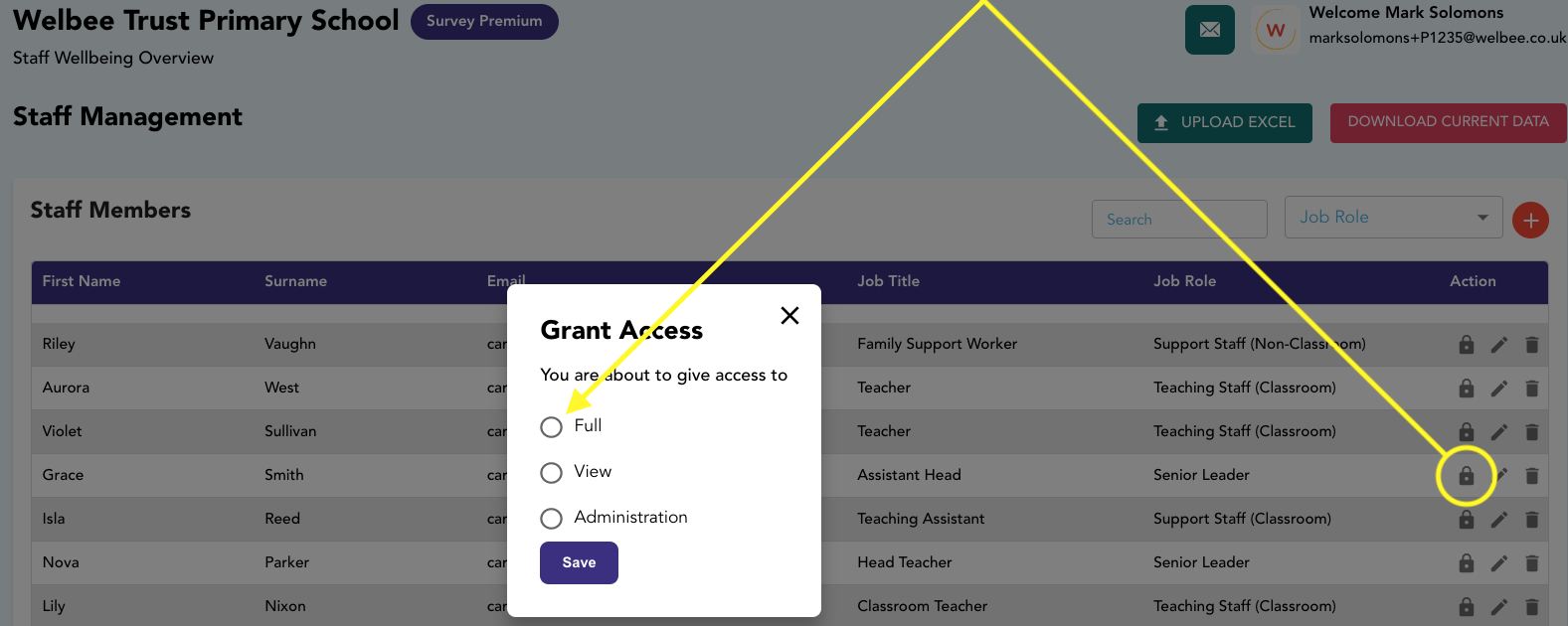
When user rights are allocated, these are automatic and the relevant staff member will receive an email giving them their login information.
A key symbol  will now show against their name instead of a padlock.
will now show against their name instead of a padlock.
These rights can be revoked at any time by the main account holder only (the person who registered for the account). You can change the main account holder by changing the name and email address in your Account tab in the menu.
Related Articles
Staff Comments
You are provided with the anonymous comments of staff answering the two open questions that are shown in the box below. These are questions that have generated the best responses after testing. What is your opinion of staff wellbeing? What is going ...Next steps for your schools - communication from MATs and school groups
Overview: Please find below a sample message that you can share with your account holders and/or school leaders. It is crucial that they feel empowered to effectively leverage their survey results and implement actions to drive success for the trust. ...Group and MAT dashboard
Overview: This page gives an overview of for those overseeing multiple schools within a MAT, federation, or group. Our platform provides you with powerful tools to assess and enhance the wellbeing of your entire educational community. Here's a ...Amending staff records
NEW FOR 2024 You can now bulk delete leavers! Scroll down to item no. 5 for a video and instructions. Overview In this section, you will learn how to manage staff records in Welbee, including adding, editing, and deleting staff details. The guide ...Survey Results - MATs and school groups
Overview: This section provides guidance on accessing survey findings for MATs and school groups. Upon closure of the survey, results will be promptly available on your online MAT dashboard and each school's dashboard. Access is granted based on user ...